Giveaway Hosted by PCINVASION.
This Title is Developed by Hoplon and Features a New Twist in Combat Racing. Click Here to Install the Free to Play Base Game!
This is an In-Game DLC That Contains the Following Items:
- 2 Pilots (Wildfire and Artificer
- 2 Silver Skins (one for each character)
- 3 Days of XP Boost
If You Like Combat Racing Games, Look No Further and Give it a Shot! Happy Gaming!

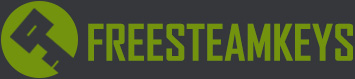






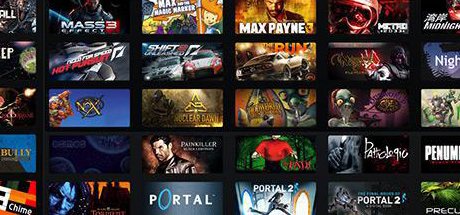




Heavy Metal Machines – Free In-Game Skins Discussion: 16
Thanks For Posting My Giveaway 🙂
end
Weird, this new update won’t let me click the ” GET GIVEAWAY” button
Which Browser Are You Using?
Chrome
Hmmm, I Use Chrome Also. Though I Have Not Had a Problem With the “Get Giveaway” Button. I Also Have Pop Ups Blocked. I Know There Was a Couple of Chrome (and FireFox) Updates Recently. Have You Updated the Chrome Browser?
yes, i have
Make sure JavaScript is enabled on Chrome, many websites, actually most website’s need JavaScript enabled to show drop-downs and other interactive tools/features.
> Click Here to Check if JavaScript is enabled or not – The text must turn green after the page is fully loaded.
How to enable JavaScript?
1. In the top right, click the Chrome Menu Chrome menu.
2. Select Settings
3. At the bottom, click Show advanced settings.
4. Under “Privacy,” click the Content settings button.
5. Under the JavaScript section check the radio button that says “Allow all sites to run JavaScript (recommended)” (if it is already selected then move to the next step)
6. It is possible that you might have disabled JavaScript on, to see that click on “Manage exceptions” and see a list of sites where it has been disabled. You can see the status under “Behavior” column, if it is set to “Block” that means JavaScript wouldn’t work on that site and thus dropdowns, so click on the row and then select “Allow” from the menu.
7. After changing the settings, refresh the pages and see if it now works on the sites.
Hopefully This Helps! 🙂
Nope :/ Javascript is already enabled. And still cant click the button
( Sorry for having taken your time 🙁 )
No Worries, it is Part of My Job to Help. 🙂 Some People Have Claimed That Resetting Chrome Back to Default Has Worked Pertaining to This Issue. Some Say an Extension Can Also Cause the Issue. It is Your Choice if You Want to Try This.
You can restore your browser settings in Chrome at any time. You might need to do this if apps or extensions you installed changed your settings without your knowledge. Your saved bookmarks and passwords won’t be cleared or changed.
On your computer, open Chrome.
At the top right, click the Three Dots and then Settings.
At the bottom, click Show advanced settings.
Under the section “Reset settings,” click Reset settings.
In the box that appears, click Reset.
These steps won’t provide a full reset. For example, some settings like fonts or accessibility won’t be deleted. To create a new user profile, add a new user in Chrome.
Hope This Helps You! 🙂
Finally it works, thanks (y) You are the best
I am Very Glad That We Could Resolve This Issue! You Are Welcome, I am Always Happy to Help Members Resolve Issues. 🙂 Happy Gaming!
Winter add opction to login with fb it be better for site
I prefered the old page, but that 1 is nice 2 😀
Thank You Very Much for Your Feedback! 🙂
This new look is nice keep it like this 😛